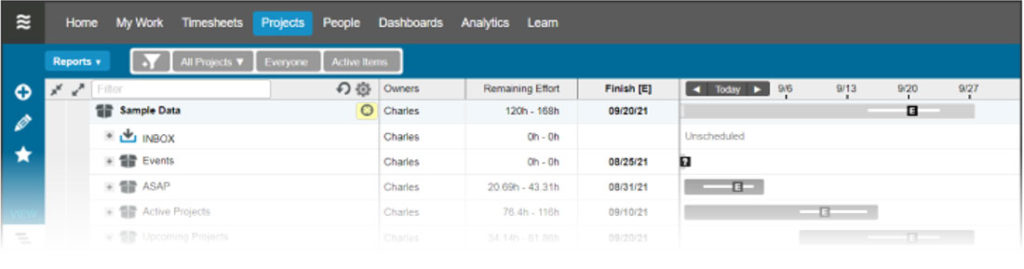QuickBooks users must complete this one-time configuration to ensure that your LiquidPlanner timesheet exports are properly formatted. After completing this process you’ll be all set to export your timesheet data.
Why is this configuration necessary?
QuickBooks Pro and Enterprise allow you to import timesheet data using files in the IIF format. An IIF file has a header that identifies the version of QuickBooks and the company file for the data in the file. This header must match your settings in QuickBooks, or you will get errors when you attempt to import the file.
In order to provide LiquidPlanner with the correct values for this header, you need to export timer lists from QuickBooks and upload the exported file into LiquidPlanner.
Configuration Instructions
1. Open your company file in QuickBooks
2. From the File menu, select Utilities > Export > Timer Lists
3. Save the exported IIF file
4. Open LiquidPlanner in your browser
5. Click on your User Menu > Settings > under Data Customization, select Activities > QuickBooks…
6. Browse to the IIF file that you exported in step 3, and then click the Upload button
The uploaded file will be parsed, and the appropriate values extracted.
Alternatively, you can open the IIF file in a text editor (such as Notepad), and then copy and paste the values manually into LiquidPlanner.